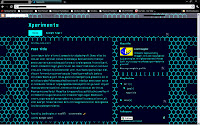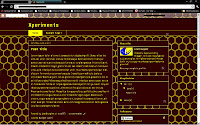Assalamualaikum wr. wb.
Here are the links to the HexaWebdrive Templates. All are free. Another one is coming soon, HexaWebdrive Circuit / Hexagon Webdrive Green.
Note: I made it myself! Yes, my signature is written in the codes, so please don't mess with it. Oh, and a free cursor that fits the Template is also included although unavailable in the preview.
HexaWebdrive Digital / Hexagon Webdrive Blue
HexaWebdrive Infected / Hexagon Webdrive Red
Previews:
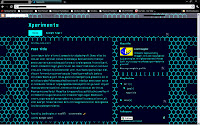 |
| HexaWebdrive Digital preview |
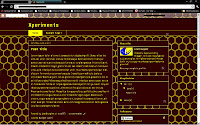 |
| HexaWebdrive Infected preview |
INSTRUCTIONS:
- Downloading
1) Click on the link above. If you are unsure about how the Template would look like, you can click on the preview thumbnail to view full size.
2) When you have chosen one Template, click on the download link.
3) You will see codes in your browser screen. Press Ctrl+S.
4) A window should appear. Browse to open the folder where you wish to save the Template file at.
5) IMPORTANT. In the filename, you will see "[template name].txt". Note that the format is *.txt. Delete the .txt, replace it with .xml and click on Save.
- Installing
1) Login with your Blogger account.
2) In the dashboard, find the name of the blog that you want to Template-switch. Click on the 'Design' link.
3) Click on the 'Edit HTML' tab (the other tabs be Page Elements and Template Designer. The Edit HTML tab is in the middle).
4) On the first section, under the 'Download Full Template' link, click on the "choose file" button.
5) Locate the Template file you just downloaded.
6) Click on 'Upload'.
7) If you have certain widgets, you will be asked whether you want to keep the widgets or not. Click on "KEEP WIDGETS".
8) If your changes are saved, click on View Blog.
9) There! Your new HexaWebdrive Template is installed.
Good luck, and enjoy :)
Wass. wr. wb.
-Alfi